Now you can add animated GIF images to your content. GIF image format was always supported, but animated GIF format was supported only in the HTML player app and its derivatives (LG webOS app and Samsung Tizen app).
Another nice addition to the GIF widget is support in Giphy. Giphy is a huge library of free animated GIF images (more known in use of WhatsApp mobile app for flavor). Not only that you can search Giphy library and choose any animated GIF image from there, you can also create an animated GIF image based on text you type. That’s what I call “COOL”.
Please notice that you must have Android APK v5.0.65 to use this feature or Windows EXE v5.0.9.
Animated GIF widget – how to use it?
- Drag the new GIF widget from the left widget arsenal to the canvas.
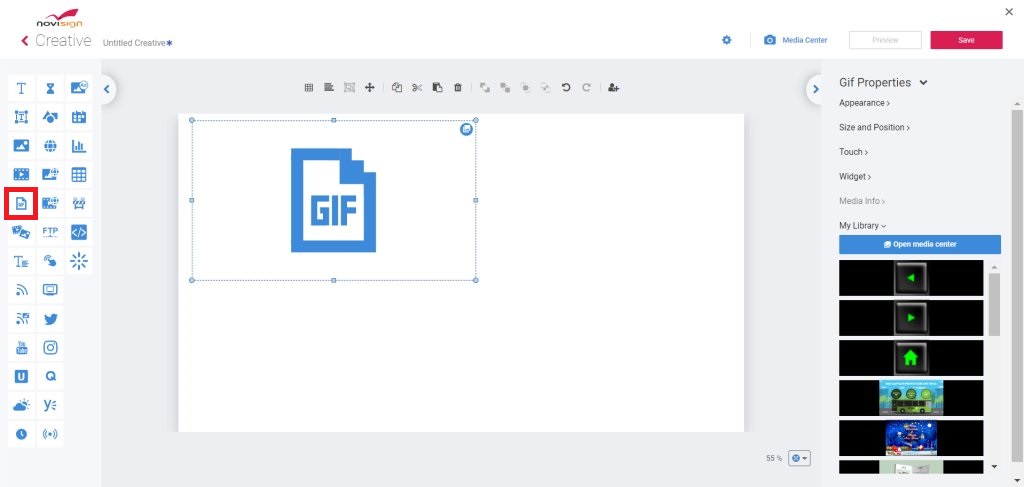
- The only thing you can do there is to click the “Open Media Center” icon, which will take you to the Media Center.

- In the Media Center, under the “Stock Libraries” you have the Giphy. Click it and then click the “Upload Media” button in order to access the Giphy library.
- In the Giphy library you can search it for an animated GIF or sticker. You can also click the Text option to generate a textual animated GIF.

- This is done easily by typing the wanted text (up to 60 characters), pressing the “Generate Text” button and then you’ll get several options.

- Choose your option and then click “Add” button on top and it will be added to your Media Center.
- After it was added to your Media Center, it will be marked with check and then click the “Add to Creatives” button in the top right corner to set it as the chosen image for the GIF image widget.
- Please notice that the Giphy text is available also in the label and text widgets via special button for that (see in the below screen shot).

- Do not forget to save your creative.
