This blog post is an installation guide for NoviSign’s digital signage app by an APK (while another way is to install if from the Google Play store) on an Android device. The advantage with APK, in case you have a rooted firmware on your Android device, is that you’ll be able to use the auto-upgrade feature of the app.
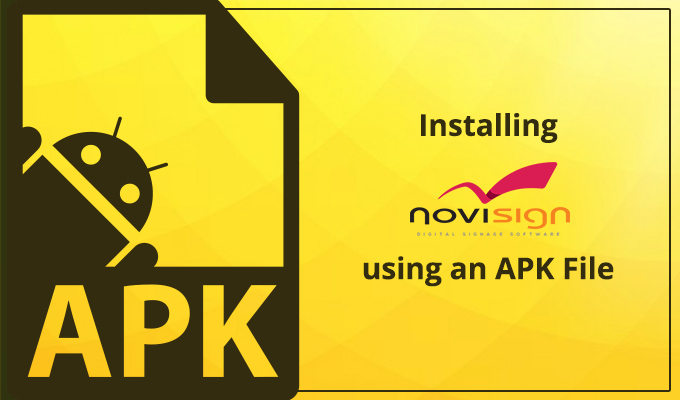
So, how to install?
- On your Android unit, connect a mouse (just for the installation procedure).
- Open a browser on the Android unit (you can open the default Android browser or Chrome browser if you have it installed).
- Surf to https://app.novisign.com/downloads – this is our downloads website.
- Click (means left-click) the APK file which appears in the top of the file list (it will look like this: novisign-rel-<the app’s version>.apk).
- The file will start to be downloaded to that unit. It might ask you a question of how to download it (i.e. using ES3 file management app or else).
- You might have a link there (in the installation feedback popup window) for installing the app. Click it for start installing. If you already have an older version of the app which was installed as an APK (and not from Google Play), then it will be overridden by the new version (upgraded).
- If the APK did not start the installation process, go to the “Downloads” app you may have among the pre-installed apps in the Android unit. There you’ll find the APK file. Just click it and press “Install” and “Next” in order to complete the installation.
- In case the “Downloads” app cannot open the APK (rare, but may happen in some firmwares, that you get some kind of error), you need to open it in another way: open the “Explorer” app or another file management app. Search for the “Download” root folder on the Android unit’ storage. Then enter that folder (which holds all the files which you downloaded to the unit before), find the APK and click it. From here it should be able to install.
- After finishing the installation, you’ll be notified and might have an “Open” link to open the app (if not, you can open the NoviSign app from the “Apps” section in your Android unit).
- After installation you may want to configure the app, as well as the Android device. For how to configure the app and the Android device, please follow our full installation manual for Android player app.
That’s how it goes.
Chad.