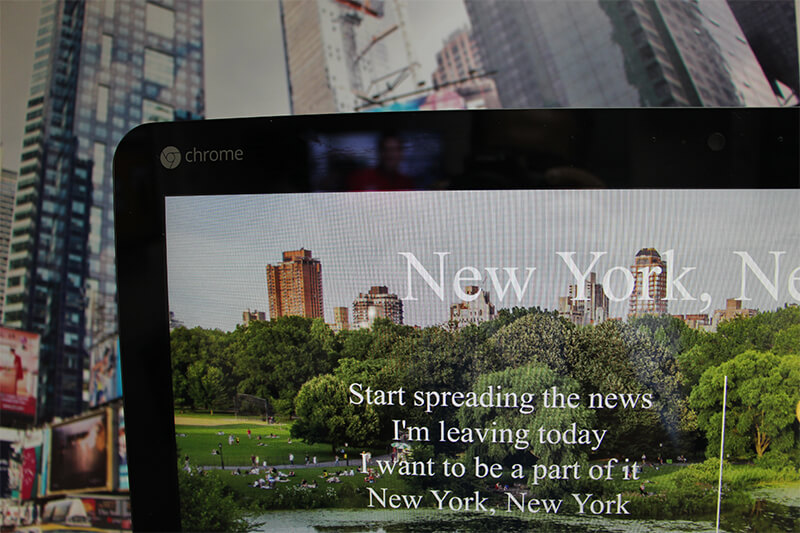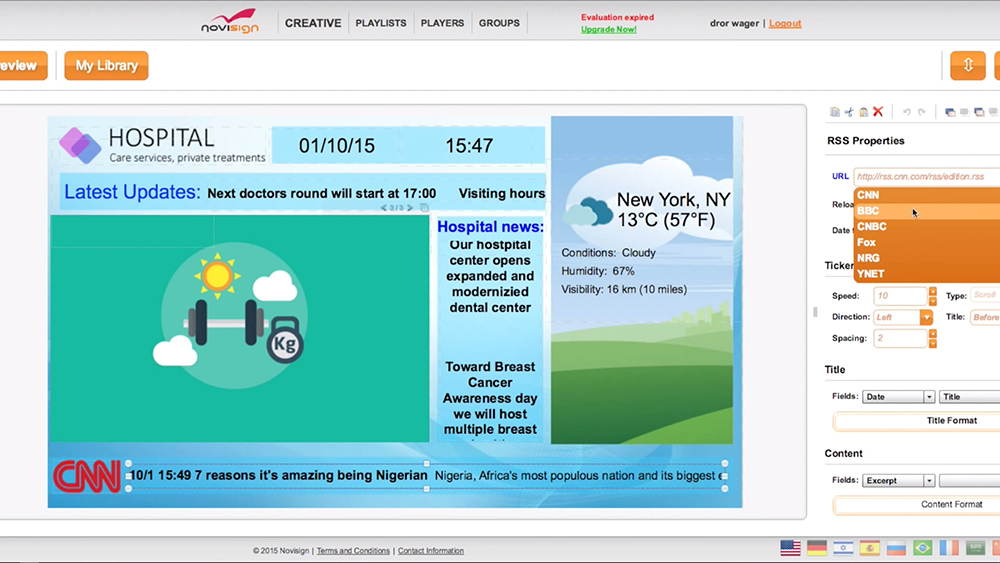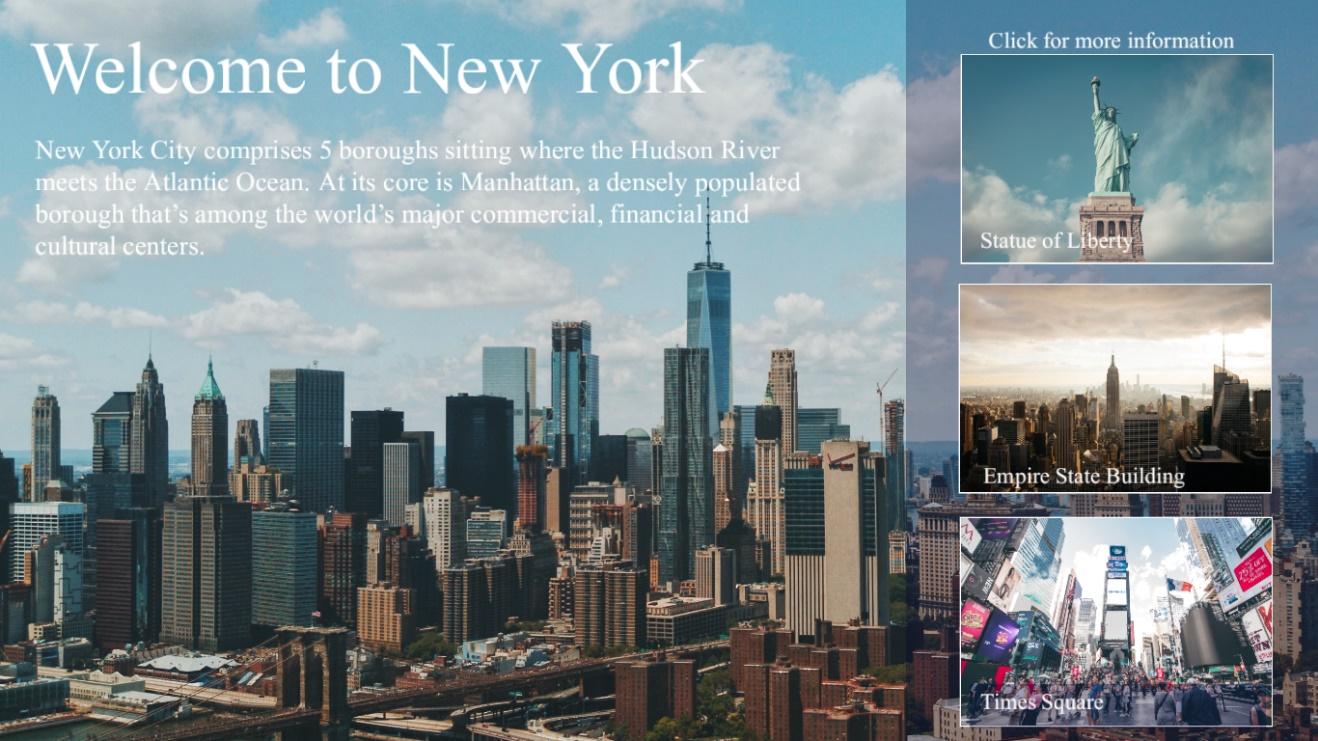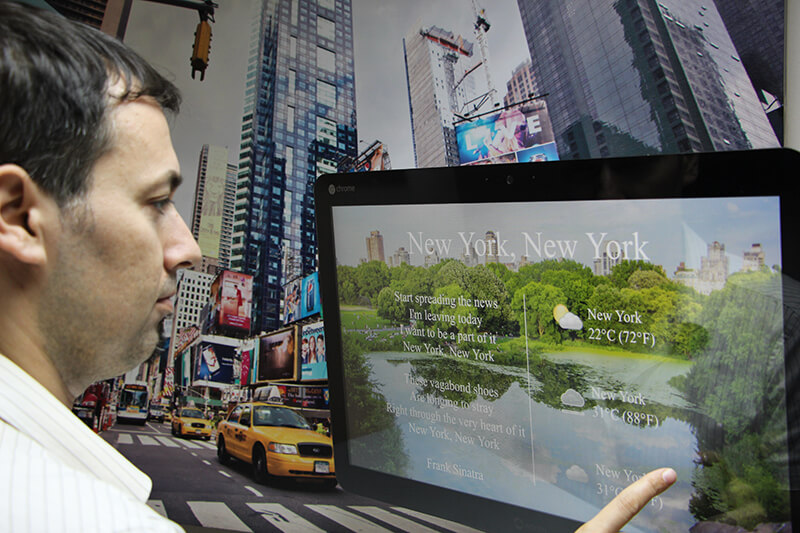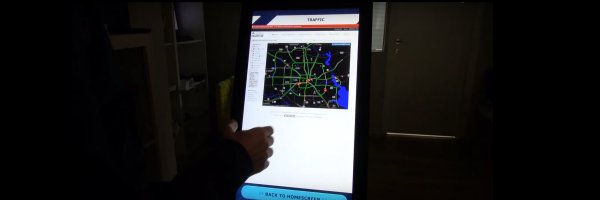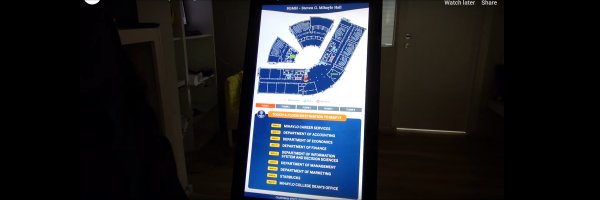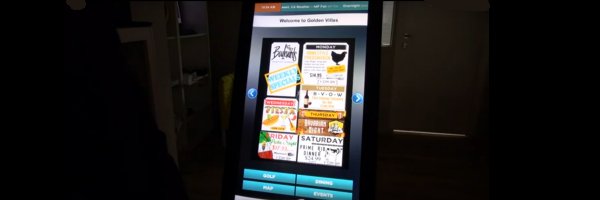Interactive Kiosk Software
In NoviSign, we specialize in online digital signage software. We provide our software in SaaS model pay per month per screen/player. All features are included in the monthly price. One of the interesting features that we recently developed is the interactive kiosk software. Using NoviSign from your web browser at home or office you can create, broadcast and manage one to many digital signage kiosks located in different sites.