We have upgraded the online Studio and the management console. Now, as a partner using the management console (also called “Admin” tool), you can manage your storage and divide the available quota of storage among your users any way you like.
The quota you have is 500MB for each license. For example, in case you have 40 licenses, it means you have 40 x 500MB = 20GB. You can divide it among the users as you wish to.
The default storage for every new user is always 80MB. So, if you create a new user using the management console, you can allocate him/her more than 80MB. And if a new user has signed up using the self registration page, after s/he becomes a paying user of yours (or else), you can allocate him/her as much as you wish.
Please notice that after making the separation between users and accounts, the license assignment should be done on the account record, not on the user record (each user has its own private account which is automatically created when the user is created). To learn more, you can read the Admin 2.0 user guide.
Management console v4.2.25-0-9
In order to see your quota you can access your managing user, then click the “Manage” link (from the dropdown menu in the top right corner of your Studio) to get into the management console. Any user which you enter its record, you’ll be able to see how much storage is in use by that user, how much is the total storage allocated for this specific user, how much total storage you have for the whole subdomain of yours and how much storage remains unused and is waiting to be allocated for new and existing users. The screen shot below demonstrates this pretty much well.
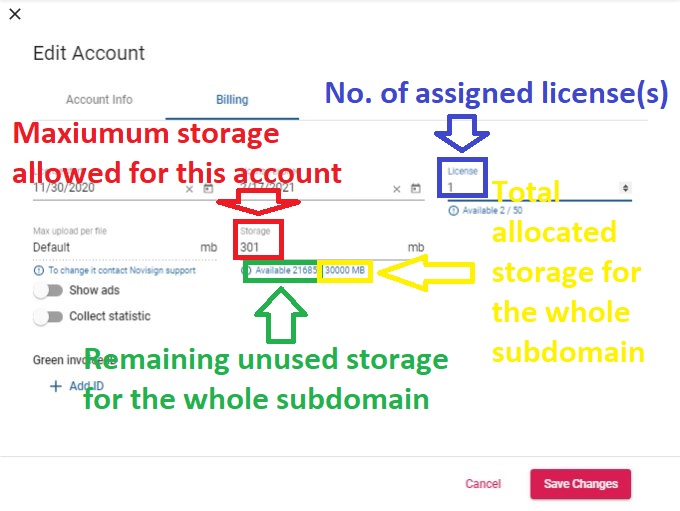 Each user has a default storage (80MB) which you can alter. Once you decide to assign a certain amount of storage to a specific user, all you have to do is to access that user’s record, switch into its main account and set the storage to any amount you wish to. That amount will be subtracted from the total which you have. Here is a video that will show you how to do it.
Each user has a default storage (80MB) which you can alter. Once you decide to assign a certain amount of storage to a specific user, all you have to do is to access that user’s record, switch into its main account and set the storage to any amount you wish to. That amount will be subtracted from the total which you have. Here is a video that will show you how to do it.
Eli.
