Recently, we have upgraded the apps and the online Studio. We have added some powerful features:
- SSL encryption support (https) for the online Studio (we already had it in the Monitoring & Reports tool).
- Ability to remotely set a specific configuration to any player of yours. We also call it “remote config”. Now, you do not need to visit the venue, in order to change the settings of our app which is installed on your player devices. You can do it directly from the online Studio!
- Ability to synchronize separate units, like you do in certain types of video wall. That means you can have your screens show the same slide on the same time, but from different units (Android and/or Windows and/or Chrome OS), or combine a video or a sentence of a couple of words which will appear on the same time over different screens (please watch the video below, to understand the power of the new “sync feature”).
Following is a video, demonstrating the new sync feature:
Online Studio v4.2.80-0-68
- Supports SSL encryption for better security for NoviSign users. Partners who wish to use SSL encryption in their own subdomain will need to purchase SSL license and pay for the implementation.
- Remote configuration – we moved the “Groups” tab to be under the “Players” tab. Now, under the “Players” tab, you can find 3 sub-tabs: “Players”, “Groups” and “Configurations”. The “Players” table has a new column called “Config”.
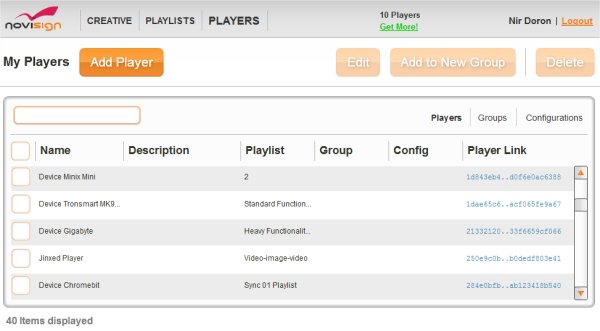
It is supposed to show you if there is an assigned configuration to this player. The “Groups” table is the same as it was. The “Configurations” is new: on that sub-tab, you can add, edit or delete a configuration, which is actually a list of player app settings. So, how do you assign a configuration settings to a player or a couple of players? In the, “Players” sub-tab, just check the checkbox of the players you wish to add them an existing configuration (that means, that first, you have to create at least one configuration) and then right-click the mouse on any of them. A popup window will appear, you need to choose the “Set Configuration” option, then choose the configuration you like (by checking it) and press “OK”. Changing or removing a configuration from a player is done in the same way. If you remove a configuration from a certain player, without assigning it another configuration, it will retain the settings it already has. Player apps support this feature starting from version 4.3.59.
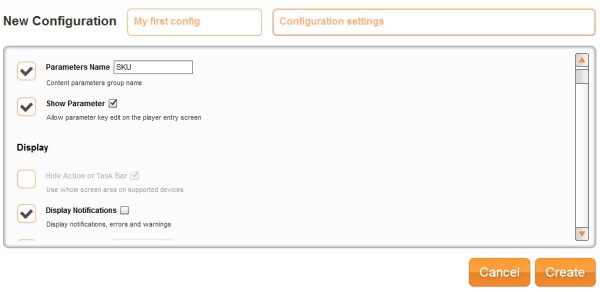
- Synchronizing feature – this feature requires only the upgrade of your player apps (either Android or Windows or Chrome OS) to v4.3.59. You also need to have an NTP server in the venue, which will synchronize the clock of all the units which you’ll turn on this feature in them. click this link to get the user guide of how to install the NTP server and apply the sync feature.
Player Apps
- Native Android player app v4.3.59-0-62 – Added support for remote configuration settings and ability to synchronize the clock for the new sync feature.
- Native Windows player app v4.3.59-0-62b – Added support for remote configuration settings and ability to synchronize the clock for the new sync feature.
- Chrome OS player app v4.3.59-0-62 – Added support for remote configuration settings and ability to synchronize the clock for the new sync feature.
