Step 4: Edit & Create
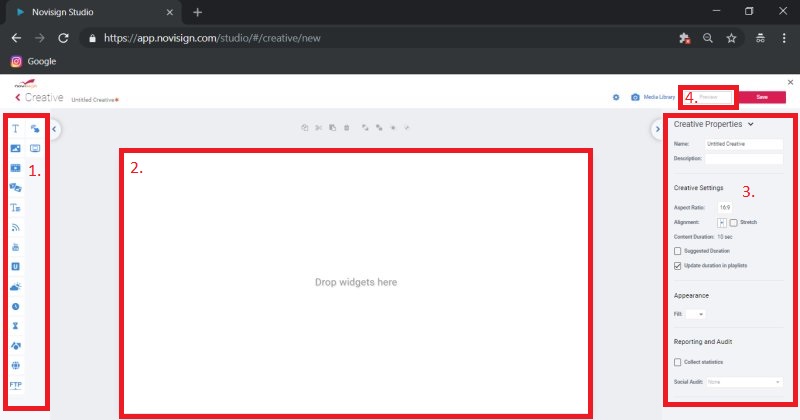
Description:
The NoviSign Creative Composer: here you will be able to create the content for your digital sign. It consists of four primary features:
(1) Drag & drop widgets: 20+ feature icons located on the left-hand page of the screen.
(2) Canvas: this is where you add your widgets (by dragging and dropping them from the widget arsenal in the left) to create the content for the sign.
(3) Properties box: right panel, where you can adjust the settings for each widget.
(4) Preview: few seconds preview of the content that you made.
Required Action:
(A) Select drop-down list titled “Fill” (inside of “Properties” box), select your background color.
(B) Click and drag a widget to the canvas.
(C) Once dropped onto the screen, you can resize/adjust the widget to your requirements.
(D) Widget settings can be found in the properties box located on the right pane.
(E) To preview what you have made, click the blue button titled “Preview”.
(F) Once you have your creative/template created, click the “Save” button and then click the X in the top right corner of the Creative Composer, in order to close it.
Additional Widget Details:
Drag & drop widgets include:
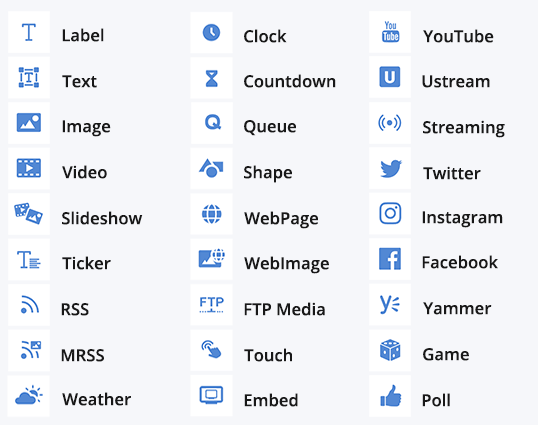
Widget User Guides:
| How to add a Yammer feed | Learn more | How to display a Google slideshow | Learn more |
| How to set up a game widget | Learn more | How to add a Web Image widget | Learn more |
| How to display an Excel in digital signage | Learn more | How to add FTP, shuffle, and custom clock | Learn more |
| How to add a poll | Learn more | How to add a simple queue | Learn more |
| How to add a Facebook page album | Learn more | How to add touchscreen capability | Learn more |
| How to add a Twitter feed | Learn more | How to configure for a video wall | Learn more |
| How to add an Instagram feed | Learn more | How to add advanced weather forecast | Learn more |
| How to add a Barcode reader.” | Learn more | How to add an RFID reader | Learn more |
| How to add countdown widget | Learn more | How to add synchronized slideshows&Ustream | Learn more |
| How to set up social widgets | View video | How to add the smart queue widget | Learn more |
Media Best Practices:
| How to convert from one video type to another, using Any Video Converter | View video |
| How to convert from one video type to another, using Converter Lite | View video |
| How to convert a video to MP4, using AnyMP4 | View video |
| MP4 video for Android | View video |
| This is NoviSign (Selection of YouTube video featuring abilities & features) | View video |
| Best practices for using media | Learn more |